I feel like I did a very good job on this presentation because I included everything that was supposed to be in it. Also, I covered all the information that we learnt and I followed all guidelines to complete the presentation. The only problem I faced was the fact that it was more that 10 slides, therefore, I had to change many parts, I brought it down to 15 slides. The reason why I didn't try to limit it to 10 slides is because some of the slides were screenshots and pictures and if I made it any less than 15, I wouldn't have covered all the information. Even though it is more than 10, I didn't explain everything in detail or else that would bore my target audience so I kept it nice and short and I included a lot of visual presentation with pictures and screenshots of my work. There isn't much I'd like to change, everything seems suitable for a presentation about Web 2.0 and it is interesting. Overall, I followed my plan and answered the unit question and that is why I am happy with my work.
EISM Grade 8 Technology
Saturday, 24 May 2014
DESIGN TEMPLATES
Information:
For my final presentation, I will need to show all the work I have done about Web 2.0 in a powerpoint or Prezi. I have chosen to use Prezi because it is much more interesting and I am presenting it to an audience who might get bored of a very simple presentation, therefore, using Prezi will enable better transitions, more interesting layouts and a better image overall. Also the templates I can use in Prezi can be related to Information Technology so it is a better option.
Designs:
From Prezi, I have decided to choose between two different templates that both look suitable for a layout about an IT presentation. The first one has a blue calm color and it is related to IT and Web 2.0 because of the links between each slide, as if it represents social networking. Also, there are a suitable number of slides and it won't be a problem to add more if it is needed. This is the title page:
For my final presentation, I will need to show all the work I have done about Web 2.0 in a powerpoint or Prezi. I have chosen to use Prezi because it is much more interesting and I am presenting it to an audience who might get bored of a very simple presentation, therefore, using Prezi will enable better transitions, more interesting layouts and a better image overall. Also the templates I can use in Prezi can be related to Information Technology so it is a better option.
Designs:
From Prezi, I have decided to choose between two different templates that both look suitable for a layout about an IT presentation. The first one has a blue calm color and it is related to IT and Web 2.0 because of the links between each slide, as if it represents social networking. Also, there are a suitable number of slides and it won't be a problem to add more if it is needed. This is the title page:
The next one is quite different, however it is still a suitable option for a presentation about Web 2.0. This is because it has different areas that actually relate to Web 2.0 and the internet itself, for example, the research page, the iPad, the social networking page. The design is eye catching because of the contrast between the black and yellow colors. This is the title page:
Comparison & Final decision:
I have concluded to use the first template. There are many reasons for my choice, one of them being that it is more suitable for my target audience. It has a calm, young feel from the colors unlike the second one that looks very professional, straightforward and factual. Therefore, to attract the audience I am going to present to (year 8), I have chosen the first template. Also, another issue with the second template is that adding slides is much more complicated than the first template. The reason for this is that, to add a new slide, it will need to be in a certain category ( as you can see above, either the iPad, fact file, notes page, phone, or board) so it will not be suitable for some slides that should be in other categories. In the first template, it is easier to add new slides as they all look the same but it allows you to change the sizes and layout for a more interesting effect. The first template also represents social networking, which is a main part of Web 2.0 as well. Overall, I believe the first template is more organized, more appropriate for my target audience, it is easier to add new slides and it appeals more as an IT presentation about Web 2.0.
EXCEL QUESTIONNAIRE ANALYSIS
I think four of my questions are the most important ones because they best answer the unit question. They are:
In this question, the main idea was to test the general knowledge of students about Web 2.0. I found out that very little of the year 7's know or understand what Web 2.0 is. This may be because they have not learnt about it in IT year, unlike years 8 and 9 who have a higher percentage of people who know what Web 2.0 is. Therefore, the higher your grade is, the more you learn about information technology and it's components and features.
In this question, the reason for it was to see whether there is any connection between age and social networking websites that are used. I found out that most year 7's use Instagram, however year 8's use Facebook most and year 9's use other websites most. I think this is because people in year 7 might not be allowed to have Facebook as they are under 13 years old. Also, they tend to use twitter the most as well which shows they like keeping up with friends and celebrities. The fact that each year uses different social networking websites most shows that Web 2.0 offers a large variety and that is vey useful to us.
Here, according to the data, most people from all years use google and it's interactive options like google plus, gmail etc. Also, the higher the grade is, the more people use google most. This might be because they get more homework and need to send more documents etc. using google as the year and its difficulty rises. Year 7 don't use blogger much, this might be because they don't have as much IT work to post of their blogs.
This data shows how Web 2.0 can be used for different matters. It helps each year in different ways and that shows that it is a very useful tool. It is used for interaction, homework and general information depending on the year and that shows how it is useful to people for different things and options.
LEARNING HOW TO USE EXCEL
Today, Ms.Veena explained some key components of how to use excel, and taught us some terminology to use. I found this lesson very interesting and I learnt a lot about how to use it. In addition to that, she also explained how to use excel to present our data from our questionnaires.
At first, we learnt what a cell was, I understood that it was quite similar to coordinates, for example, this is the cell C275:
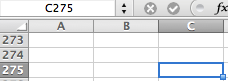
It is shown in the square above when you click on the cell and the letter C and the number 275 are both highlighted.
At first, we learnt what a cell was, I understood that it was quite similar to coordinates, for example, this is the cell C275:
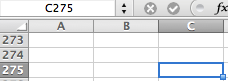
It is shown in the square above when you click on the cell and the letter C and the number 275 are both highlighted.
After that we learnt how to present our questions in a graph, first, we have to write down the answer options in cells next to each other. For example, these are the options to my first question, "What is Web 2.0? Because I have asked three different age groups, I must have three different sets:
Next, we learnt how to type in our data. To do this, I had to write 1 for the each option they chose and 0 for the rest. This is an example from my first question:
After that, before presenting the data in a graph, we learnt how to use the COUNTIF function. It enables you to count how many of a criteria you have in a certain range. In this case, the criteria would be 1. Here is a step by step process of how I used the COUNTIF option:
First, I typed =countif directly in the cell below the range:
Then, I opened a bracket and selected the range:
After that, I typed in the criteria (1) and closed the brackets:
And thats it, I pressed enter and it calculated the total, this is all three done:
After calculating the total for each year, I learnt how to present the data in a graph. First, I selected the the options, and the totals, then I chose the Pie graph option in the Charts section, and then I chose it to show the percentage. This is a step by step process of how I did this, including a picture of the outcome:
Overall, I enjoyed this experience very much. I learnt how to create graphs in detail and it will really help to covert the data of the questionnaires into graphs in excel as it is easy and interesting to do.
Tuesday, 13 May 2014
ANSWERED QUESTIONNAIRES
These are some of the questionnaires that have been answered by each year (7,8,9). As you can see, I have presented my questionnaires according to my planning, I printed out copies (Unfortunately in black and white because colored ink was not available) and I gave the students a highlighter and a pen each so they could highlight the answers and write the ones that required justification. Overall, it was a good experience, I learnt how questionnaires work and even though it was a little stressful to run around asking people to answer them, I now have a better understanding of how questionnaires are actually presented and used. It was an enjoyable experience.
Subscribe to:
Comments (Atom)












































